Genio FAQ's
Welcome to our FAQ, we are so happy to have you here and as a client.
General FAQs
We have tried to answer the most common questions.
I entered my mail to create an account but didn’t receive a verification code - What should I do?
Why does it say, “Failed to Add”?
- Please check and ensure the device is powered on;
- Whether phone is connected via Wi-Fi;
- Whether the device is ready for configuration. To get the device ready before configuration, please refer to our video tutorials or manuals tab.
- If router is dual-band router, select 2.4G network and add device.
- Ensure you have a strong Wi-Fi signal and that the router is within reach.
- Check whether connected devices have reached the maximum number of router’s connections. If so, please try turning off Wi-Fi connection on some devices.
- Make sure the Wi-Fi password entered into the Mirabella Genio App is correct when adding a new device.
I can't connect my Wi-Fi device - it keeps timing out
What to do If your Genio device won't pair
Can I control my device on a 4G and 5G mobile network? (Away from home)
To add your device for the first time, simply connect both your phone and the device to the same home Wi-Fi network. After setup, you’ll enjoy the freedom of controlling your device anytime, anywhere, whether you’re on mobile data or another Wi-Fi connection away from home.
Google Assistant is not recognising my command?
Ensure your device name is clear and is not similar sounding to other devices. For e.g. Floor Lamp, coffee table lamp. (it is not recommended you name your devices as Lamp one, Lamp two, Lamp Three etc. as this may confuse your Google Assistant.
What is the range that Mirabella Smart products work up to?
All Mirabella Smart products only support 2.4GHz Wi-Fi. 5GHz or Telstra Dual band 2.4GHz/5GHz Wi-Fi are currently not supported. Please disable the 5GHz band through your modem router before pairing Mirabella Smart products.
There are no specified distances. The range is dependent on obstructions between the Mirabella Smart product and the location of the router, examples include (bricks, plaster walls, cabinets etc.
To ensure that your Mirabella Smart product will work, we recommend that your phone shows at least two bars of Wi-Fi signal where the product will be installed.
Tip: Your modem should be located centrally in the house for maximum effectiveness or alternatively you can purchase a Wi-Fi extender to boost your Wi-Fi signal.
Below is an image of a Wi-Fi Heat Map and the effects that objects and walls have on the signal.

Do I need Google Home or Amazon Alexa to control my Mirabella Genio smart products?
How do I group my devices together?
What happens if the router Is offline?
How do I remove a Genio device from the app?
My Telstra Smart Modem is unable to connect to my devices. How do I fix this?
By default, the Telstra Smart Modem merge both the 2.4 GHz and 5.0 GHz networks, which can make it hard for smart products to distinguish between the two.
To fix this problem:
1. Open your web browser and type in http://mymodem,
2. login username is admin, password is Telstra (with upper case T)
3. Select ‘Wi-Fi‘ and then ‘2.4 GHz’
4. Uncheck the tick next to ‘Band Steering Enable‘
5. Hit Save
6. Go back to your Wi-FI Settings and you should now have 2 visible Telstra Wi-Fi Networks visible.
7. Select the Wi-Fi signal that DOES NOT end with -5G
8. Once it has been disabled, please reset your product and commence pairing instructions
My home Wi-Fi camera does not recognise my microSD card. What should I do?
Why does my Genio product keep going offline?
What to do if your Genio device appears offline
Why wont my chime pair with the doorbell?
How do I share a Genio device with someone?
How do I remove shared device access?
How do I reduce False Security Camera Notifications?
Why Is there a delay In Motion Notifications?
Motion Detection triggered too often
How to check if your network Is using 2.4Ghz Wi-Fi
Setting up a Guest Network for your Genio Wi-Fi products
I forgot my password - Can I reset it?
Why cant I view my Camera Stream when away from home?
Will changing my router effect my Genio Devices?
Can I change my Genio Account email?
My camera Is bound to another user, what do I do?
What Is AP Mode?
Router Set Ups
Below are set up instructions for the most common routers.
Optus Sagemcom F@st 5366TN Pairing Instructions
Telstra Sagemcom F@st 5355 Pairing Instructions
How to disable 5GHz on Huawei HG659?
Telstra NBN Pairing Instructions
Telstra Smart Modem Gen 3 Configuration Guide
Optus Wi-Fi 6 Router Pairing Instructions
Setting up a guest network on your Optus router Sagemcom F@ST 5393LTE

- Login into the router‘s setting page by Typing in 192.168.0.1 into any web browser address bar and entering
Once you have reached the Optus logon screen, click Login and enter the password found on the back of your router.
- Click on WIFI icon towards the top, 2nd from the left, wait for the page to load up

- Then Click Guest Wi-Fi tab

- Make sure 2.4Ghz Is Enabled
- Make sure 5Ghz Is switched off
- Enter your own unique network name and your own password with no spaces, write them down
- Click apply and log out of your router
- Open your genio APP, pair your device but this time when your APP asks for the wifi name and password, type the ones you just wrote down.
Your guest network should now be discoverable In your phone’s available wifi networks and you should be able to connect your Genio product to our app
DODO customers using HuaWei HG659
Please note your Wi-Fi password is the WLAN Key, not admin@HG659,
that username: admin, password: admin@HG659 is for the login username and password for your router.